Autodesk released an AutoCAD add-in to allow you easily publish your AutoCAD drawing as PDF to BIM 360 Docs. If you do that regularly, then this plugin will help you to reduce the necessary steps.
Why Publish PDF?
PDF is a standard format to share a document, including engineering drawings. In a project, it is often required to share the documentation in a PDF format. Not the DWG file. It means more work to share it in BIM 360 Docs:
- Print the drawings to a PDF file
- Upload the PDF file to BIM 360 Docs
- Set a title block format in BIM 360 Docs
It means additional tasks are required. Unlike sharing a DWG drawing that can read the information from the layout name, PDF doesn’t have this information.
How Does It Work?
After you installed the add-in, you can access the Push to Autodesk Docs on the Add-ins tab.
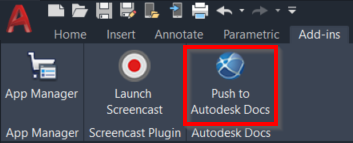
It opens the Push to Autodesk Docs Palette.
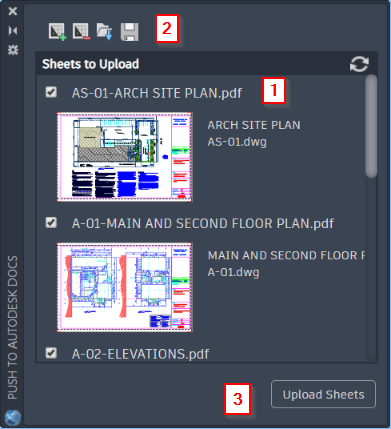
- The Palette lists all layouts you have in the active file.
- You can add, remove layouts from different files. You can also save or load the sheets list.
- After all layout you want to push is in the list, click Upload Sheets.
But before you upload the sheets, check the sheet name. By default, the add-in gives the name “file name+layout name.pdf”. That name will appear in BIM 360 Docs. Edit the name field to match your preference.
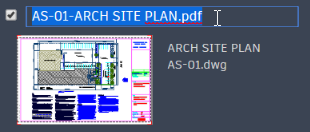
Select the project and folder to upload the drawings then click OK. That’s it!
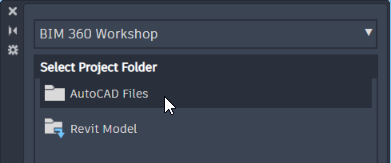
Can I Publish PDF to Plan Folder with This Add-In?
Unfortunately no. You can only publish PDF to the Project folder. It seems that it is the limitation of working directly from your authoring software with BIM 360.
Where Can I Get the Add-in?
You can download the add-ins in Autodesk App Store.
To Sum Up
The add-in can simplify your work to upload your drawing as a PDF file and collaborate in BIM 360. You don’t need to plot to PDF and upload the file manually and set the correct title block for OCR recognition. Quite helpful and reduce some steps!
However, it only works with Project File folder on BIM 360.
